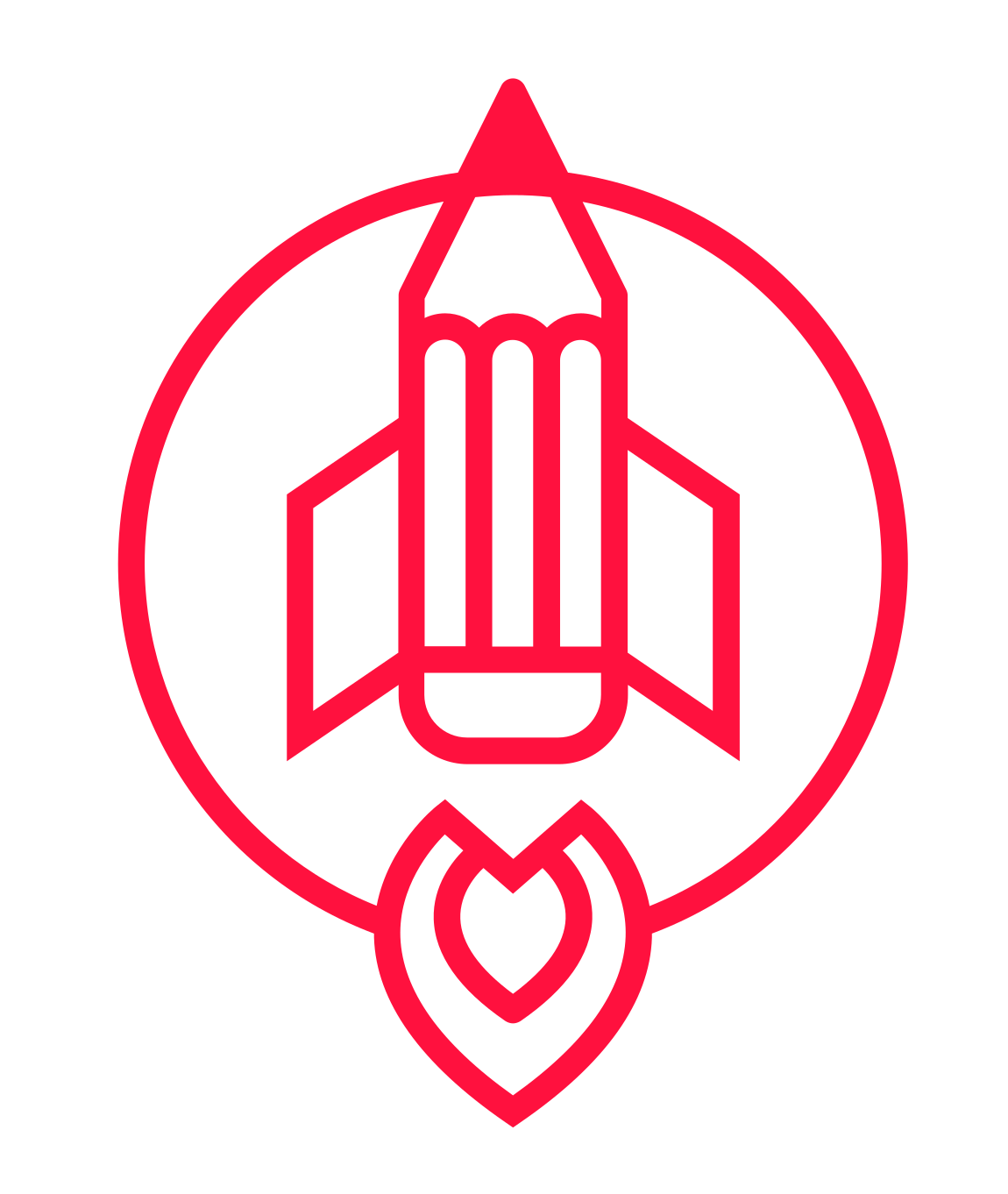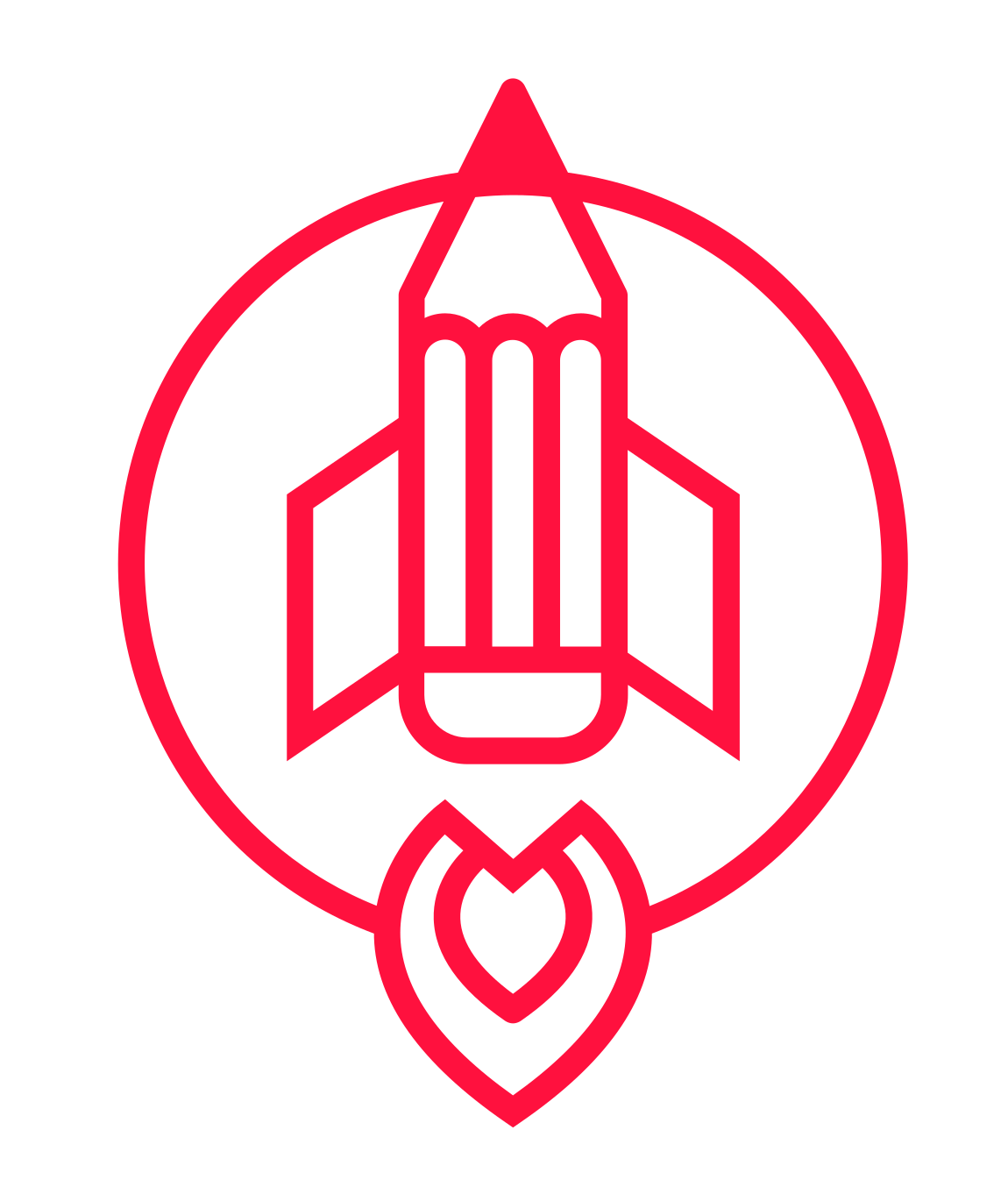Drawing Digital Art for Beginners - 4 Key Things to Know
Digital Art for Beginners - 4 key things to know
Being a beginner at anything can be deeply frustrating. The fact that you know you aren’t experienced, and that your results will be less than desirable disheartens many.
However, the habit of practicing deliberately and habitually will eventually shift the playing field. You’ll go from inexperienced to experienced the more mileage you gain.
It’s all about finding exercises that help you structure that practice, and it’s no different with digital art.
When it comes to tackling digital art, you’ll need to understand a few key concepts:
Equipment & software
Document settings
The tools available
Exporting your work
Let’s break each of these down, shall we?
Equipment and Software
First, you have to have some equipment. I recommend Wacom tablets, or an ipad with an Apple Pencil. These serve me very well every single day. I don’t recommend what I don’t use or haven’t used, as I can’t speak to the quality of that equipment.
As far as software goes, I prefer clip studio paint, photoshop, or procreate. These are all highly professional softwares, that have a wide range of tools and features for you to express yourself with.
Tip: in order to save your work, hit CTRL + S. Some programs or computers have the tendency to crash, and you don’t want to lose valuable work and time.
Document Settings:
No matter the program you use, your document settings should be setting you up for success. Work with at least 200dpi, and at the very least the resolution of your screen. Often times beginners will work very small, and have trouble with pixelated work as they export their work or try to zoom in. If you’re not sure about the resolution of your screen, 2000px on the shortest side is a safe bet.
Tools
Each software has a unique blend of tools. However, many of them perform similarly. Brushes always lay down marks, lasso tools let you select specific areas, and paint buckets will enclosures.
It will take some time to get used to all of the tools, but just knowing how to draw, erase, and edit/transform what you put down on the canvas will be enough for now. The rest of the tools are for speeding up workflows and augmenting your processes. many of those things are a bit more intermediate, so we’ll leave focus on getting used to the basic tools for now.
Don’t forget to play with the layer menu a bit. Don’t go crazy and make tons of layers for a simple piece, but you should know how to navigate between them, delete them, and hide the ones you don’t want to see.
Tip: You can use hot keys to make switching between your tools a breeze, as well as changing their settings. For example, in many softwares, the bracket keys “[“ and “]” change the size of your brush.
Exporting your work:
This is an important step, as bad export practices can lead to a number of frustrating issues. For one, using either JPEG or PNG is a safe bet. However, PNG files tend to have more complicated settings and larger file sizes. I don’t recommend them for beginners unless you’re exporting something and need the background of that asset to be transparent, like a t-shirt design.
For now, just use jpeg. If you’re in photoshop, keep the quality around 9-10 when prompted to change it.
And that’s it! You’re not able to export a reasonably-sized image from your program of choice.
Summary
Learning digital art as a beginner can be a daunting task when it comes to equipment, software, and the wide range of tools available.
However, the more you open up the program, cement the basics, and play around with the additional tools and settings, the more data you collect. Eventually you’ll find that you’re able to breeze through much of this without thinking consciously about it anymore, and can simply focus on what you want to create.
Now quit reading this blog and go get messy! Digital art is not a clean process. We produce a lot of mistakes and files along the way. Don’t worry about that, but simply focus on finding things to practice so that you can continue to grow your drawing abilities and express yourself.
Whenever you're ready, there are 2 ways I can help you:
1. Grow & Sharpen Your Drawing Skills here. (1,800+ students)
2. Build better Paintings and get Commissions here. (500+ students)
Happy drawing.